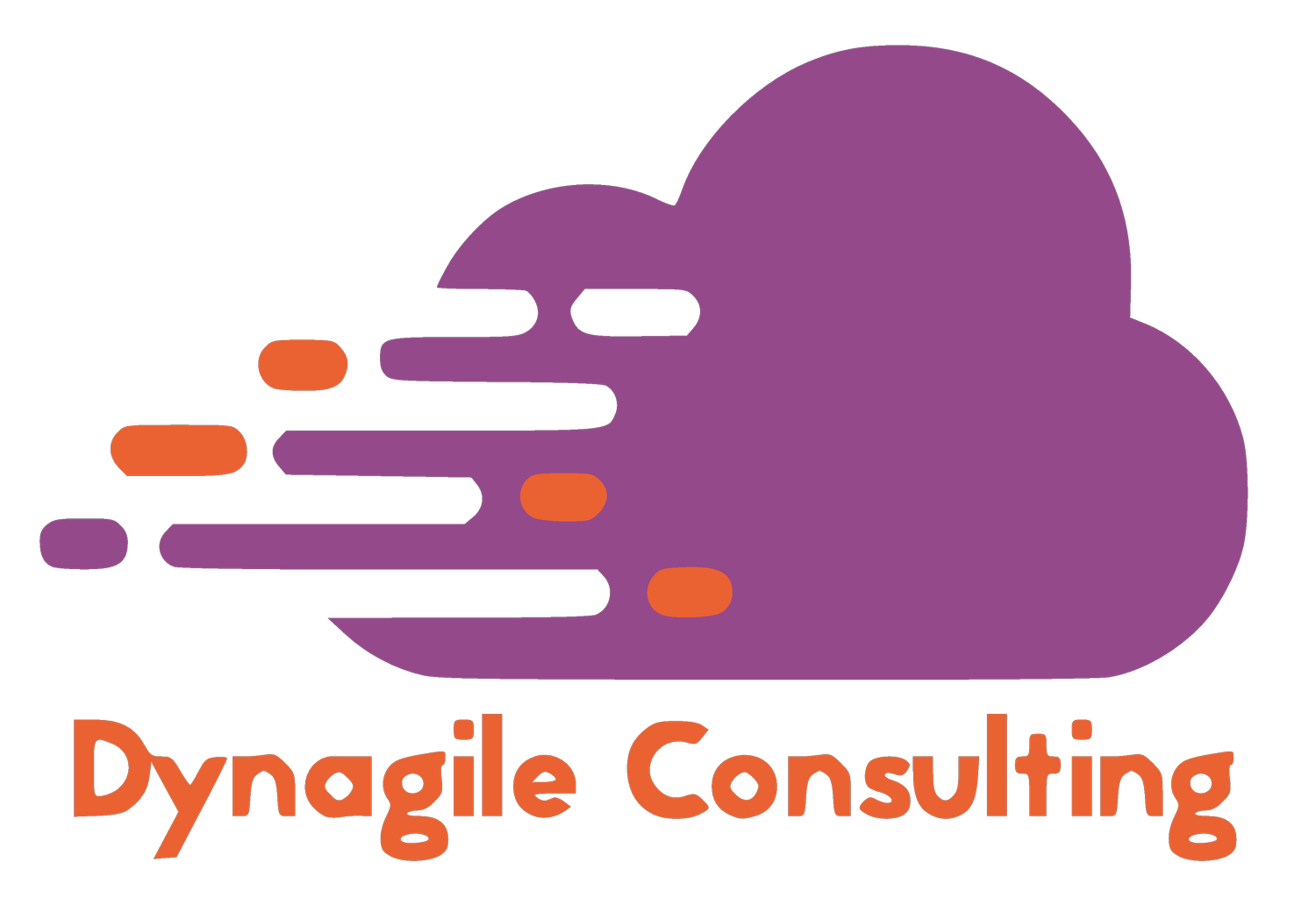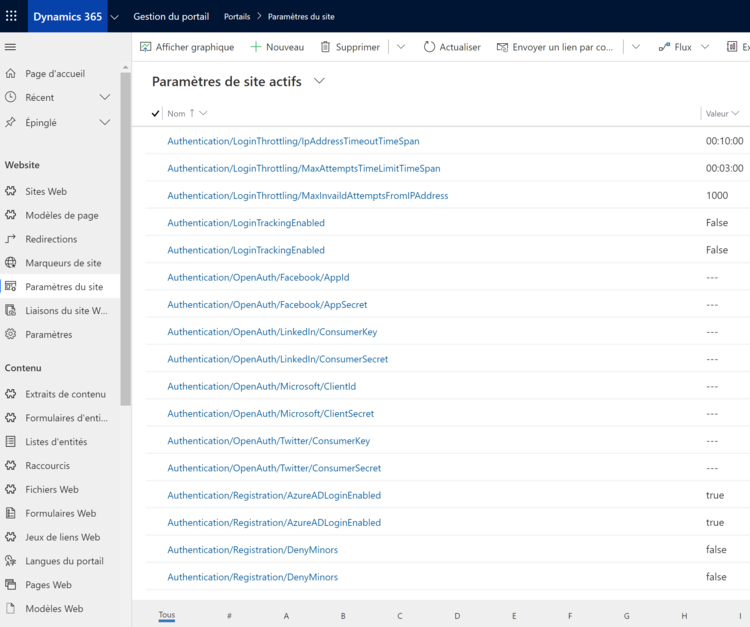POWERAPPS PORTAL WITH D365 FINANCE AND OPERATIONS
Hello Power & Dynamics Community !
If you have seen my previous article about Dynamics 365 Finance and Operations with the CDS Dual-Write, I especially highlighted that this feature will be used in order to have a bidirectional sync between F&O and CRM of Dynamics 365. BUT, we can achieve a lot more now, since all DATA for F&O can be available of course in the Common Data Service (CDS), we can NOW use PowerApps Portal to bring a private or public Web Portal on top of your loved ERP. Indeed, if you have been like me as an AX 2012 Consultant, you are still wondering how I will replace my Enterprise Portal that was part of the solution with a Sharepoint. So here we are, we can now do that in a faster & easier way, thanks to the PowerPlatform ! Let’s deep in….
First, in this article, I will assume that you already setup the CDS Dual-Write in your instance of Finance & Operations. So, if not, you can still do it of course and read my previous article for the setup :SETUP CDS DUAL-WRITE WITH F&O
Before jumping directly to the setup of PowerApps Portal with F&O, here are the main features :
PowerApps Portal is part now of the PowerPlatform and in GA since June 2019. Before that, it was only a Web Portal for Dynamics CRM/365 and before before that, it was ADX Studio. Long journey yes, but now this portal has just recovered the advantage of the PowerPlatform, namely being able to develop quickly, efficiently with a Drag & Drop Editor, and part of course of the Low-Code Editor system.
Engage with external customers and partnersGive internal and external users secure access to your data either anonymously or through commercial authentication providers like LinkedIn, Microsoft, Facebook, and Google, or enterprise providers such as Azure AD B2C and Okta. Set authentication requirements, customize data for each user, and allow users to submit their information privately with straightforward admin controls.
Enable anyone to build responsive websitesEasily match websites to the look and feel of your branding with customizable portal templates and responsive themes. Create and manage the content external users and partners can access using an intuitive interface and step-by-step guidance—no code required.
Integrate all your dataBring data from the apps you use—including Power BI and Power Automate—together with Common Data Service and enable your users to interact with it anytime, anywhere . Enrich portals with model-driven forms, views, lists, charts, and dashboards to offer more value with each interaction.
PowerApps Portals are websites, and by nature they are accessible by external users. You can allow your external users to access your data anonymously as unauthenticated users or as external users logged in to the portal trough common identity providers as Facebook, Twitter, Linkedin, etc. You can also use Azure login and enable access to your internal users. This is nothing new and has been possible ever since Microsoft bought the product from Microsoft.
What is new is the no-code/low-code interface where no-coders can work with pages, templates, sitemaps and content. It’s called the “Portals Designer” and in my opinion is what has been missing in the Portals product. This is a huge improvement and make the portal configuration more accessible to editors and content managers who don’t know they way around HTML, CSS, jQuery and Liquid code. The new Portals Designer is a WYSIWYG editor that allow drag’n drop, simple inline styling and light weight configuration of lists and forms all in one context.
Power Apps makers can now create a powerful new type of experience: external-facing websites that allow users outside their organizations to sign in with a wide variety of identities, create and view data in Common Data Service, or even browse content anonymously. The full capabilities of Dynamics 365 Portals, previously offered only as an add-on to model-driven apps in Dynamics 365, are now available completely standalone inside of Power Apps.
These capabilities feature a revamped end-to-end experience for makers to quickly create a website and customize it with pages, layout, and content. Makers can reuse page designs through templates, add forms and views to display key data from Common Data Service, and publish to users.
We can of course doing lot more with PowerApps Portal.
You can still customize like you want, with HTML CSS Javascript, or Event an Open-source language called LIQUIDE
You can also store documents in an Azure Storage, like if you want to put expenses of your employees and directly create records in your F&O instance to validate it, it’s possible.
If you had been an AX 2012 Consultant, Enterprise Portal had been the “simplest” way to manage this need. It was part of the deployment with a Sharepoint site (of course onPremise) and if you wanted to customize it, it was really hard, required some Sharepoint development knowledge. Now if you want to do so with PowerApps Portal + CDS + F&O instance, in a matter of a day, you can deploy it in the Cloud and customize it without to be a ProCode girl/guy.
Like always, if you want to go deeper & have a global overview of each features, the Microsoft documentation is very helpful and very large.LEARN MORE
And also, if you want to have a comparison between standard PowerApps application and PowerApps Portal, here we are :
As you can see above, I have already created a trial environment before, and you are only allowed for one. Of course, you can also access to multiple Sandbox and production portals afterwards. You can also switch from a test or trial environment to a production environment at any time. Also, it is important to note that you can later change domains if you want.
After, you will have to wait, well…. a long time 🙂 For me, it had taken 1 hour to create the portal. You will receive the notification when it’s done. So take a breath or read the documentation of Microsoft that I told you before.
When it’s done, god thank you, you can go to your PowerApps Portal.
Edit button will jump you directly in the PowerApps Portal Drag&Drop editor.
If you click on Settings, you have 2 sublinks : Administration and Site Settings of the Portal
If you go to the Administration Center of the Portal, it’s here when you will have a lot of features (for integration purpose, management of the site, restrict or grant access , security etc…) so highly recommended to go there !
For the site settings, here is the funny part. Still we are now on the PowerApps Portal and not Dynamics 365 Portal, you can see that this part will be done directly in Dynamics 365…. Assume that maybe Microsoft will soon change that. But well, to summarize, it will be there when you can also add some templates, javascript files, images files : it’s like your advanced content management starter pack.
Let’s make now a quick example of how to integrate F&O instance with your PowerApps Portal now.
If you go to your D365 F&O Instance, in the Data Management part with the CDS DualWrite feature, you can check which entities are now fully synchronized.
Like here, I have activated Customers between F&O and the CDS.
So if I go to my CDS, I can see that my data are here within my entities.
Go back to your PowerApps Portal and click on the Edit part.
2/ Create a new Page like below :
To add, a CDS entity list, you have to put in your new Page, a “List” component like this :
After in the details of the component, you have some setup to do.
In my example, I want to display the whole contact of my FinOps instance to this PowerApps Portal.
To achieve that, you need to use the standard View (like the same as the CRM if you are familiar with that).
You can create a new one, especially if you want like in every F&O project, only display records coming from 1 special Legal Entity. Like described in my previous article with the CDS dual write, you will have now on every CDS entities, a field : Legal entity (“société” in French). Of course you can after setup a custom view to filter that. And again, you can made other security to only display record that the user is the Owner : if you have setup a Login Page in your Portal, you want of course to put only them by doing again a custom view and filter with the field “Owner”.
You can here also, to have a View Details of the contact if you want, and there it will be the same form as your CRM. You can of course put a custom one. And finally the ability to create, modify or delete a record directly from the Portal
When you are done, don’t FORGET to click on Sync configuration in order to publish your customization. After that, click on Browse website to see the result.
Here you can see, that I see my records coming from my F&O instance where I’ve done the setup of the CDS dual write feature.
Of course, If I click on the record “Aurelien Clere”, I can see more details, I can update this contact record, create a new one, or filter. If I make an update, I would see that directly in F&O since the CDS is bidirectional and in realtime.
So, to conclude, you can see that it’s now very easy to achieve a public/private Web Portal based on the CDS with Dynamics 365 Finance and Operations.
You can of course put also your custom fields & entities / tables from F&O instance.
You can now achieve a lot of use cases, include also other data sources (like Sharepoint, PowerBI etc…).
Like :
Partner/Vendor to connect to your PowerApps Portal and see their Purchase Orders or Invoices with the .PDF attached that you have created in F&O instance.
Avoid to give a licence for F&O if a user needs just to see some few records in the PowerApps Portal with F&O data – CDS (saving cost)
Employees to push you their expenses.
Case Management for Sales Return Orders for your end customers.
And many many more…